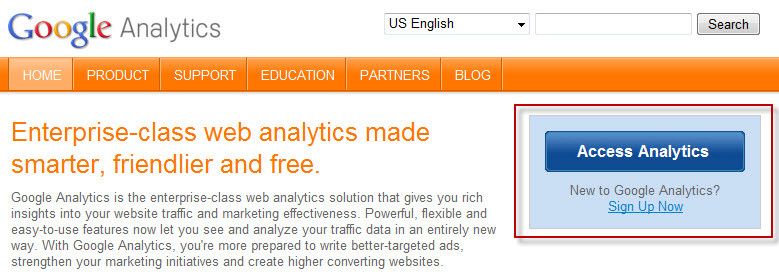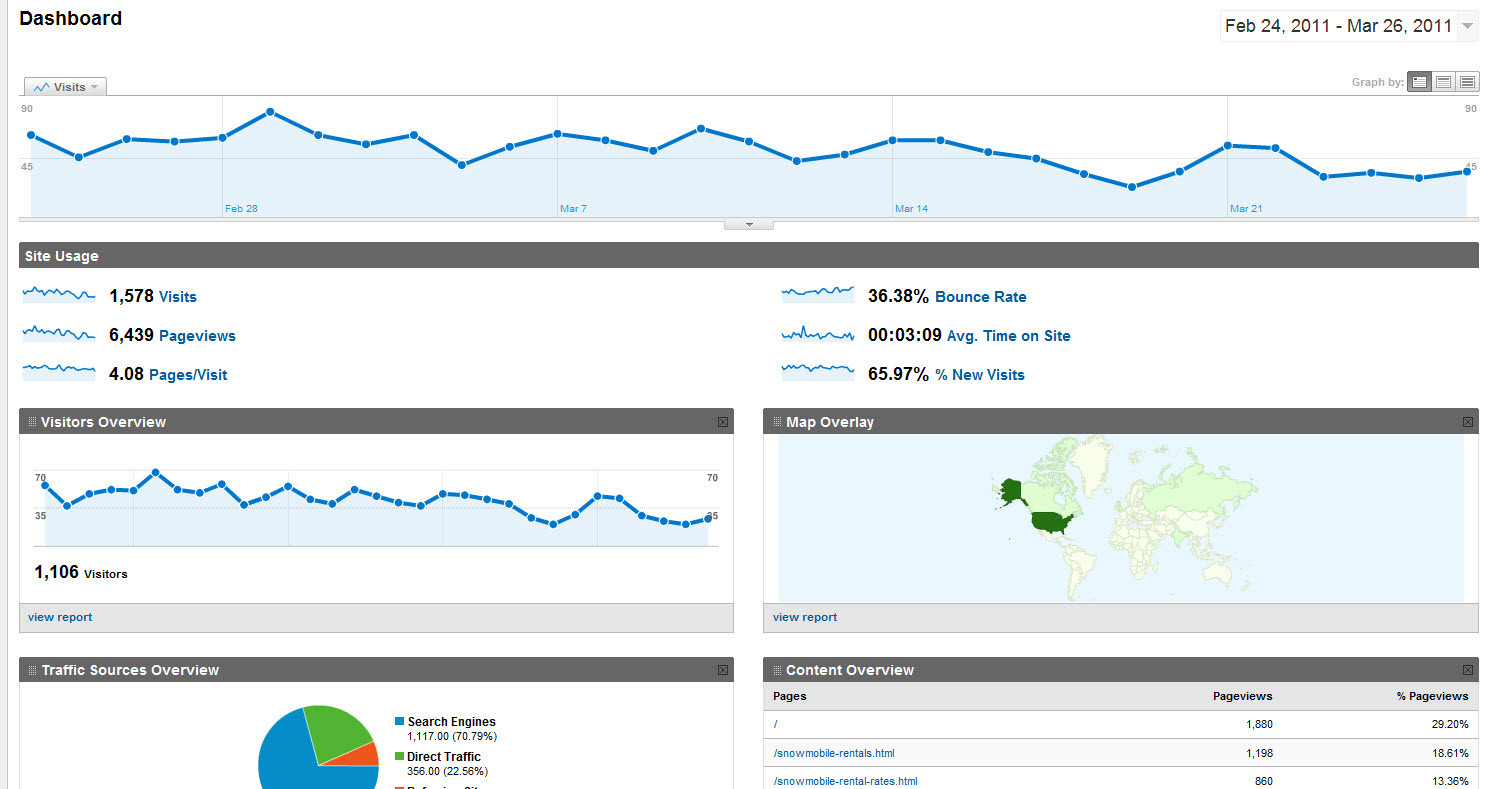[/one_fourth] [three_fourth_last]Google Analytics is a free service from Google that generates detailed data about the visitors to your website. The product is aimed at marketers as opposed to webmasters and technologists from which the industry of web analytics originally grew. It is one of the most widely used website statistics services, currently around 57% of the 10,000 most popular websites.[/three_fourth_last]
Analytics can track visitors from all sources including engines, advertising, pay-per-click, e-marketing and much more.
Users can review online campaigns by tracking landing page quality and exit page issues. With in-page analytics, we can navigate from page to page like the typical visitor would, allowing a broader understanding of the customer experience so you can continue to refine your site for optimal performance.
Google’s approach is to show high level dashboard-type data for the casual user, and more in-depth data further into the report set.
[gradient_divider]For common issues with Google Analytics, click here!
[gradient_divider]Getting Analytics added to your website is a snap! Here are the steps that you will follow to get going:
1. Let’s get the code…Click Here
2. Create an account or Log in by clicking “Access Analytics” or “Sign Up Now” if you don’t have an account.
3. Click Signup, then enter the information for your site, then click continue.
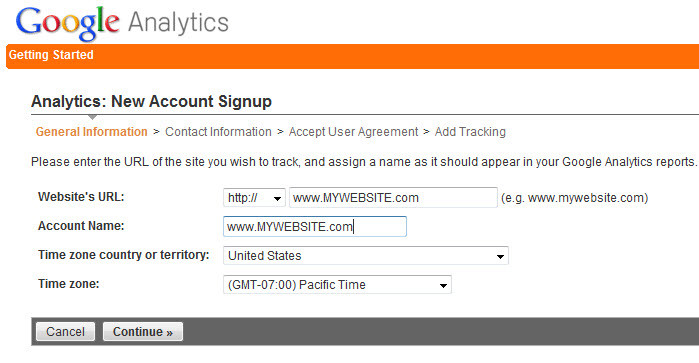
5. Agree to the terms of agreement.
6. Pick your level of tracking. Most sites use the top option unless they have pages in sub-domains (blog.mysite.com).
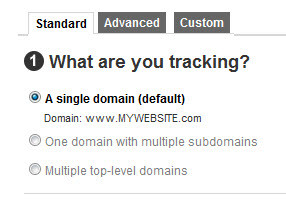
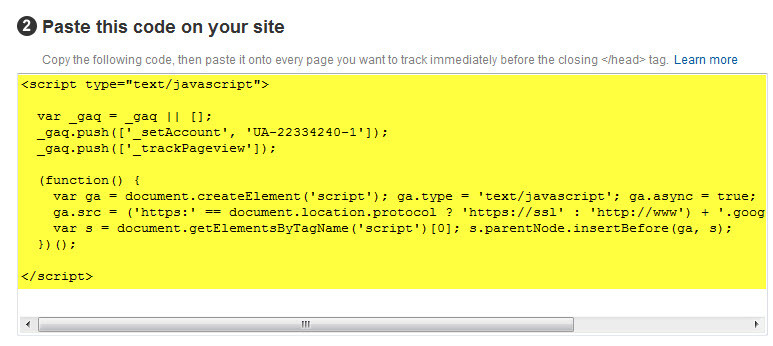
9. Send the code to your web designer, or if you have access to the website back end of your site, you need to paste the code into every page you want to track ***IF YOU ARE UNSURE OF WHAT YOU ARE DOING…GET HELP WITH THIS (I take no responsibility for your actions entering code to site) ***. I suggest that you put it on every page of the site. The code is placed just before the end of the head tag. </head>
10. Wait a few days for traffic to occur on the site, then start checking the data you are receiving.
[gradient_divider]Working with the Analytics:
This is the dashboard. You can click on anything blue.
The following video is very helpful and I suggest that you watch it in its entirety for a high level view of all reporting available.
As always, you can call Chris direct at 720.427.3707 with any questions about Analytics