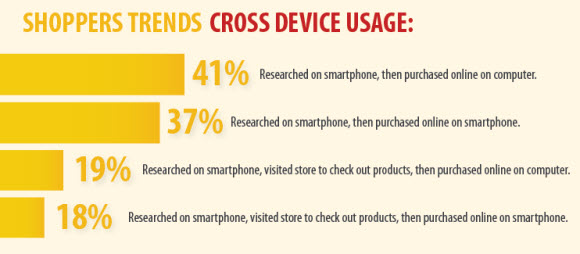I found a great article online about common issues with GA reporting and if you are using UTM strings it’s even more important to understand these issues. Thank you crazyegg!
1 – Failure to tag pages
Google Analytics works by putting a JavaScript ”tag” into the code of your pages.
No tag on a page = no data for that page
If you only have a 5 page website, you can easily check if the script is present manually. If you have 100′s or 1000′s of pages, it’s difficult if not impossible to check for the Google Analytics tracking code on all your pages.
But there are tools you can use to verify that your pages are tagged and find the ones that aren’t. Rachel Gerson from SEER Interactive details the use of Screaming Frog SEO spider tool to search every page for the presence of the same Google Analytics code in this article.
2 – Poor location of Google Analytics tracking code
Website owners are concerned about page load speed on their websites, and they should be.
As a result many web developers place code like the Google Analytics tracking code just above the </body> tag so that the visual elements of the website can load before the code executes (presumably increasing page load speed.)
However, placing the tracking code at the end of the <body> code will miss visitors that click quickly through pages on your site before the Google Analytics tracking code executes.
Google Analytics tracking code loads asynchronously and therefore doesn’t slow down page loading. It’s best to place the tracking code at the top of the page before the </head> tag.
JavaScript doesn’t have time to execute = no data
3 – More than one Google Analytics tracking code on the page
I once had a client that had a 3% Bounce Rate on his website. I couldn’t believe it.
Turns out he had put two Google Analytics tracking codes on his pages.
2 Tracking Scripts on page = messed up data
4 – JavaScript errors on the page
Google Analytics only functions if the JavaScript code on the page executes. If you have errors in any of your other JavaScript on the page, the GA code won’t execute.
JavaScript Errors = Stopping of the browsers scripting engine = no data
5 – In-page Analytics is Inaccurate
The Google Analytics Overlay Report is inaccurate for a number of reasons. Here are three big ones,
- It doesn’t track anything that doesn’t have an HREF element (a click on a form submit button or play button on a video for example)
- It doesn’t track pages containing Flash
- It can’t separate the number of clicks from different links that lead to the same location (UPDATE: Big thanks to Aaron Bradley from SEO Skeptic for pointing out that this solution will fix this problem in In-Page Analytics by adding some extra lines of code to your tracking script.)
The solution to this is simple — use Crazy Egg for your Overlay Reporting and you’ll also get the Heat Map, Confetti Map, Scroll Map and List View Reports.
Google Analytics Errors You Have No Control Over
Ok, so these are things you can’t do anything about but they will absolutely help you better understand your data. So, pay attention.
Here are 9 ways your Google Analytics data might be inaccurate that you have little or no control over:
1 – Some browsers have JavaScript disabled
Google Analytics tracks information for any visitor that loads the JavaScript tag in the page code.
Browser disabled JavaScript = no data
Yahoo! published data that shows that this problem is minimal.
2 – No cookie
Google Analytics doesn’t track a visitor unless it can accept a cookie. Cookies are important because they are used to tag a visitor and aggregate that visitors behavior over the course of multiple visits.
No cookie = no data
There are a number of different ways cookies can cause problems:
- The visitors browser doesn’t accept cookies.
- The visitors firewall blocks or deletes cookies
- The visitor deletes cookies manually (Most research ballparks cookie deletion at 30% of visitors over a month.)
There are probably a dozen other ways cookies can be removed. If you have some good ones, put them in the comments.
By the way, this is one of the reasons that search engine spiders don’t register in your Google Analytics — the spider doesn’t accept cookies.
3 – Cookies time out
Google Analytics uses two different types of cookies:
- A persistent cookie – This cookie is placed on your device the first time you visit and remains for 2 years or until it is deleted, the browser is re-installed or some other such removal occurs.
- A session cookie – This is a new cookie that is placed each time you visit. You receive a new session cookie for each separate visit.
This begs the question: What happens if someone:
- Visits a web page
- Goes to dinner for two hours leaving the page open
- Comes back and starts browsing
I’m glad you asked.
Google Analytics ends a visitor session after 30 minutes of inactivity. In the scenario described above, a new session cookie would be placed when the visitor starts browsing again. This will be considered a brand new session by Google Analyticcs.
Browser inactive for > 30 minutes = messed up data
Actually, in this data hound’s opinion this isn’t messing up the data. Thirty minutes of inactivity should warrant a new session. But it is certainly a special circumstance.
4 – Same device, different user
This one is best illustrated by example,
- John visits ABC.com for the first time and a cookie is set on his computer.
- He then goes for a jog.
- Jane then gets on the computer and visits ABC.com for the first time.
These should be counted as two separate visits, but the unique visitor is tied to the cookie and the cookie is tied to the device.
Therefore these will be considered visits from the same “unique” person.
Visitors sharing devices = messed up data
5 – Same user, different device
Once again an example is best to illustrate this,
- Jane is standing in line at the grocery store. S
- She starts researching XYZ product on ABC website from her iPhone.
- A cookie is set on her iPhone.
- She gets home, unloads the groceries and then purchases XYZ product from ABC website on her laptop.
In a perfect world, Jane’s behavior would be tracked as she switches devices. As it is, the purchase will be attributed to a brand new visit.
Multiple devices = messed up data
And this behavior is more prevalent than you might think. This is a portion of an infographic we created about the use of mobile in the marketplace,
6 – Google Analytics doesn’t reprocess information
Let’s say you have been tracking data using Google Analytics for two years.
You then decide to set up a Goal Funnel.
Google Analytics will not retroactively apply your funnel to the data it has. This is just too much to ask of a free service that is processing the massive amount of data that GA processes every day.
In the scenario above, your Goal Funnel will be visible from the time you set it up forward but no data will be available before that time.
7 – Google hasn’t processed your data yet
Google Analytics isn’t real time, although there is some limited real-time data you can get through the Real Time reports.
For all other data, it’s best to assume that Google Analytics is 24 hours behind. That being said, most small to average websites are safe to assume that Google Analytics is 6 to 8 hours behind.
Read more at crazyegg!